Flash Firmware using TI SmartRF Flash Programmer v2¶
Go to TI's Websiteand download SmartRF Flash Programmer v2.
Make sure you download and install FLASH-PROGRAMMER-2.
Determine the USB port¶
Plug your device in and ensure that device is recognised by your OS:
On windows, use this in a Powershell or go to Device Manager
$comports = Get-WMIObject Win32_SerialPort; $comports | Get-PnpDeviceProperty -InstanceId {$_.pnpdeviceid} -Keyname DEVPKEY_Device_BusReportedDeviceDesc | ForEach-Object { foreach($comport in $comports) { if ($comport.pnpdeviceid -eq $_.instanceid) { new-object psobject -property @{COMPORT = $comport.deviceid; 'Device-Name' = $_.data} } } }
The drivers for CH340 should be automatically be picked up,check under "Ports (COM & LPT)" in Device Manager:

If you need to install the drivers manually, go HEREfor official drivers.
Tip
Double-check by undocking the device again.
Put your stick in BSL mode¶
Please follow the following instructions to put your stick in BSL mode:
- Unplug your stick from the host
- Press the
BSLpushbutton and keep holding while plugging the device back into the host:
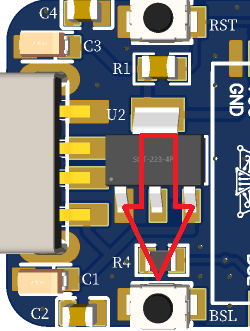
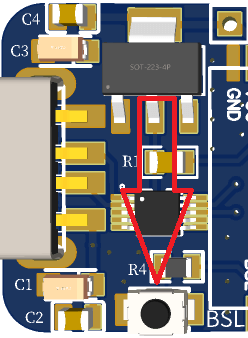
- Give it a few seconds for the device to settle and set up and release the BSL button
- Your stick should now be in ROM bootloader mode
It's very important that you press and hold the BSL button before plugging it in to the host and release it after a few seconds. If you don't follow this, your stick will not enter BSL mode and flashing will fail.
Select correct device¶
We need to tell SmartRF Flash Programmer v2 what target device we have on our stick. Select "CC2652P":
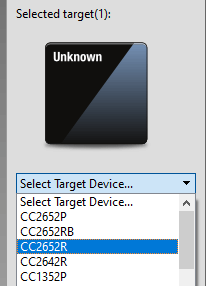
Select firmware file and flash device¶
With the correct serial port chosen and target device selected, click "Browse" and select the firmware you want to flash (see here for help on choosing firmware).
Warning
It is crucial that you download the correct firmware for your stick as using the wrong firmware will disable the BSL and you will need an external debugger / programmer to flash your stick again.
With the correct firmware chosen, make sure that "Erase", "Program" and "Verify" are all chosen under "Actions" and press the blue button to start flashing:
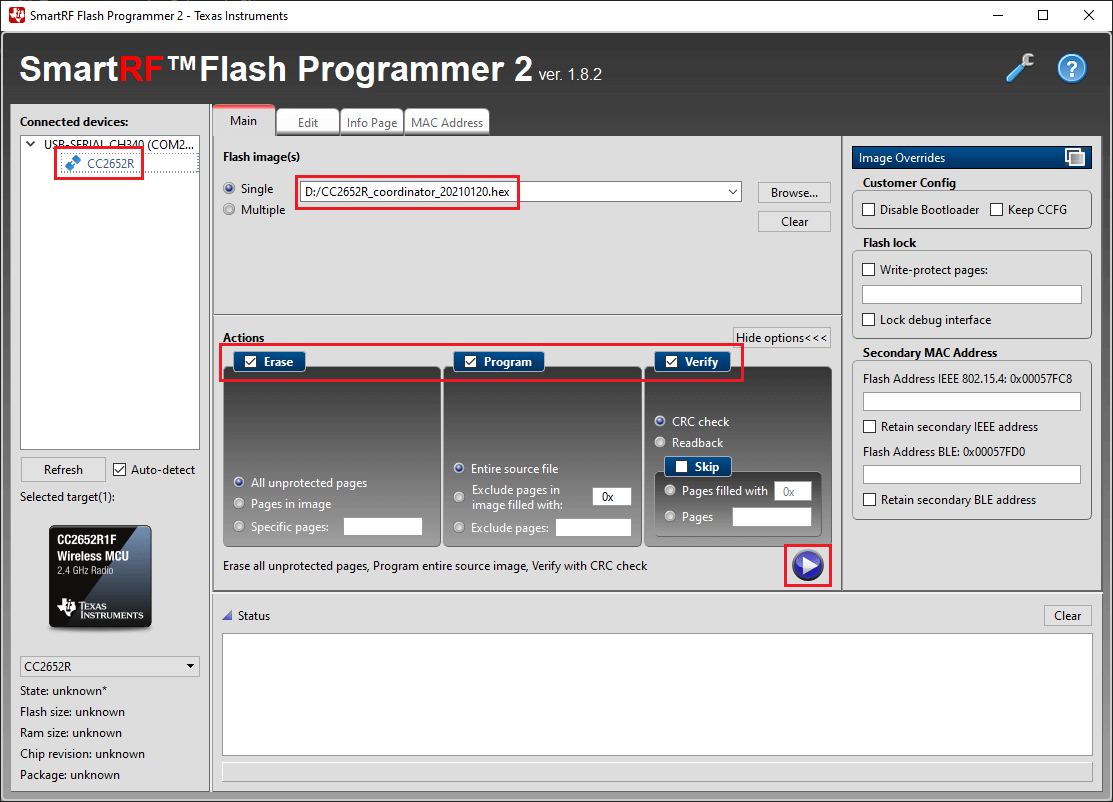
If all goes to plan, after a few seconds you should see a green bar confirming that the flashing operating suceeded:
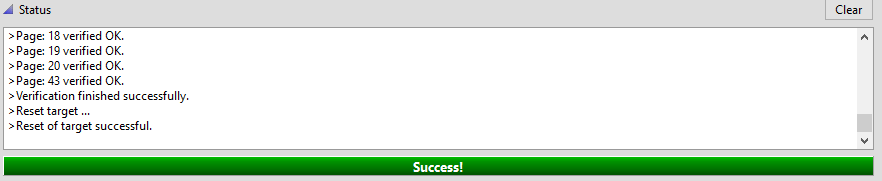
You can now proceed to configuring your software of choice see HERE.
If your stick is not in BSL mode or you have not chosen the correct serial port, you will get the following error message:
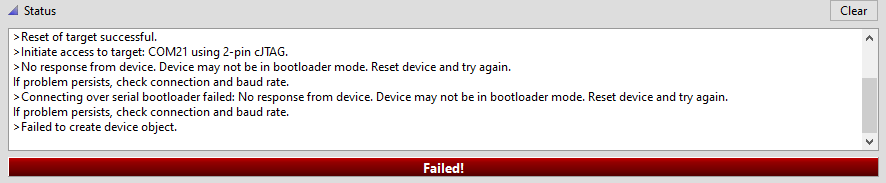
Unplug your stick and try again according the instructions.