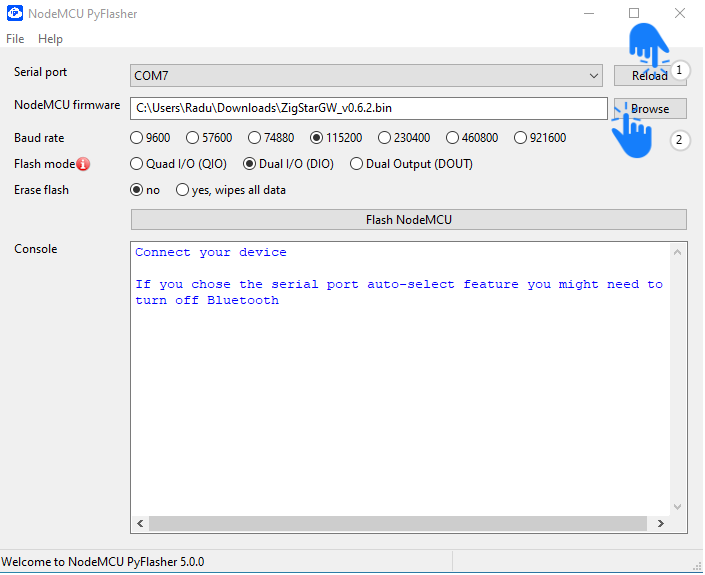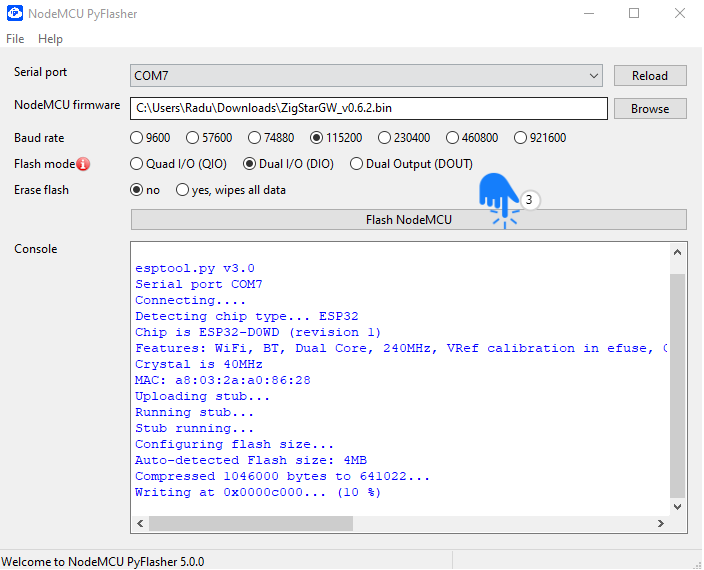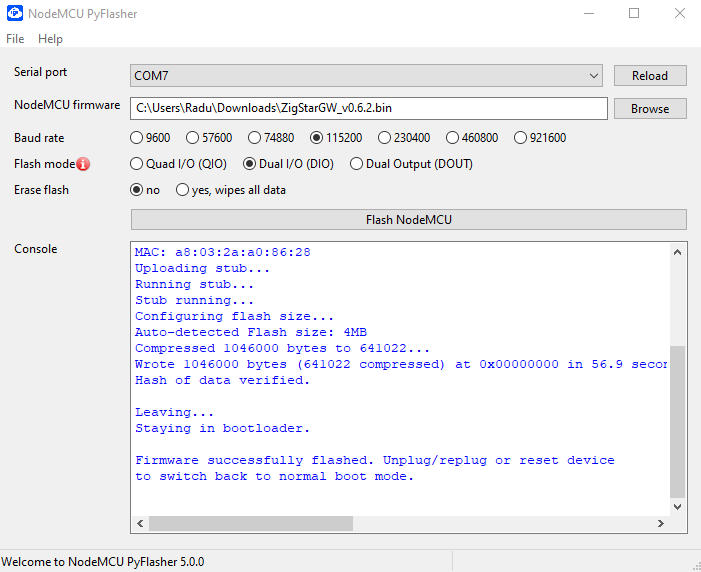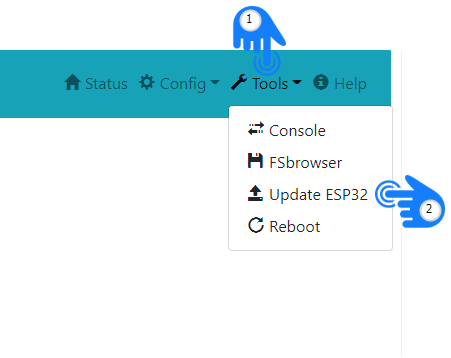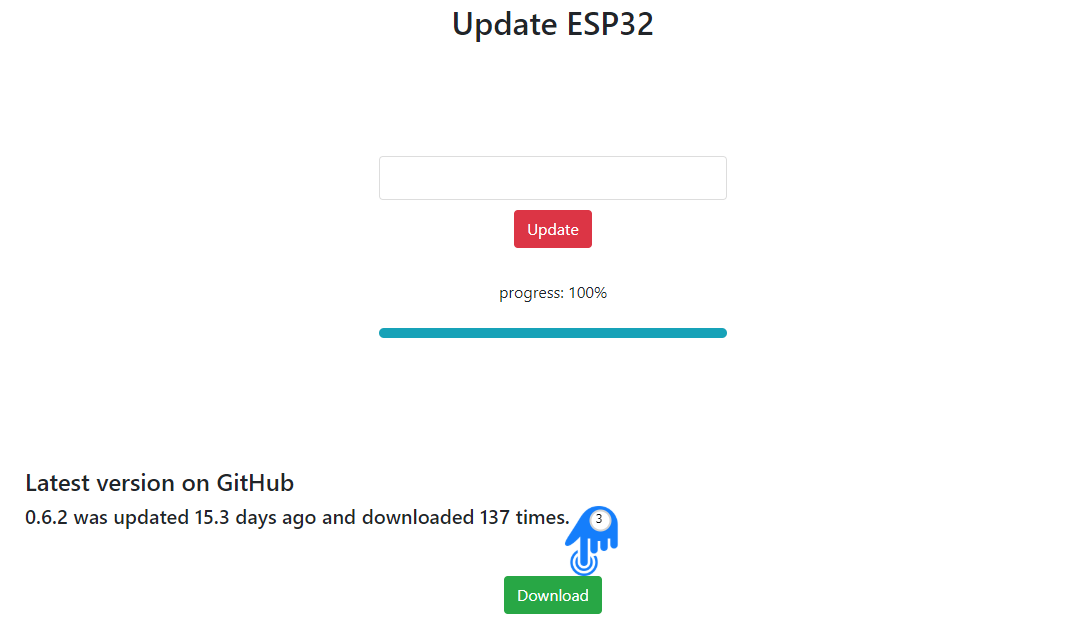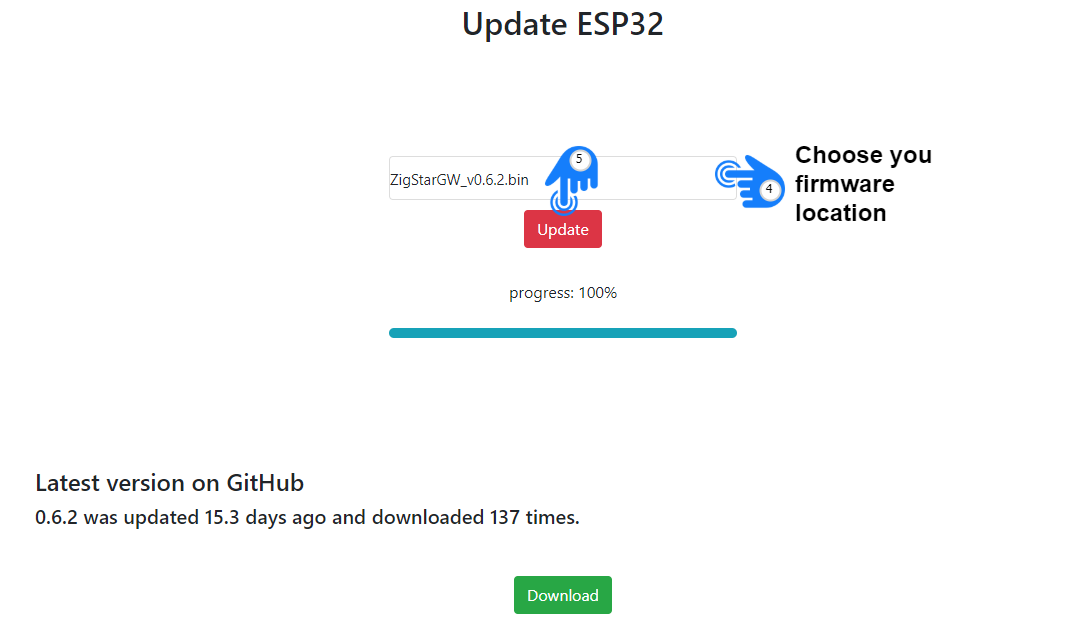Flash ZigStar LAN Gateway Firmware¶
Requirements¶
- NodeMCU PyFlasher
- ZigStarGW-FW1
- USB-C Type Cable
Flash firmware¶
Step 1: Activate Flash Mode¶
To enable flash mode on ESP32, BOOT button/switch should be pressed before you plug in your USB cable.
Press and HOLD for 5 seconds after you plugged in your USB cable to PC.
*Be sure DIP switch is in ESP Mode( or jumpers are not soldered)
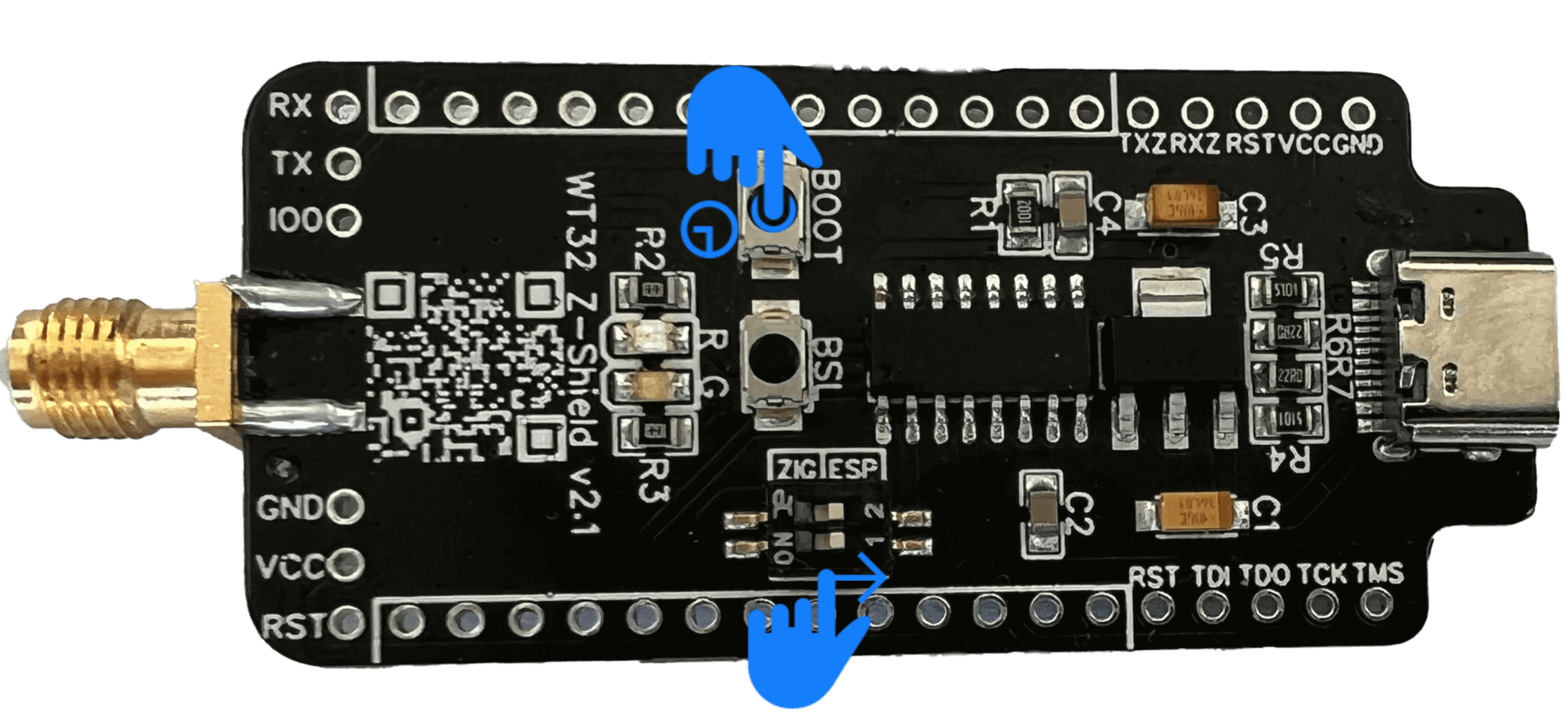
Step 2: Firmware flashing¶
Start the previously loaded NodeMCU pyFlasher Tool, and select the identified serial port from the list, as well as the downloaded firmware file.
Done
At this point you are up and running.
Access your device by IP or hostname using your browser.
Note
Flashing is required only once if you assembly device yourself or move from ESP-HOME. Use ZigStarGW_vx.x.x.full.binfor NodeMCU PyFlasher
Step 3: ZigBee Firmware Update ( Optional )¶
In case you want to update/install your Zigbee Firmware, follow ZigStar MultiTool Instructions
Update your firmware¶
To update your existing firmware2 just go to your browser and access your device by IP or hostname.
Done
Congratulations, you are on last firmware.2
-
Download ZigStarGW_vx.x.x.full.binif you are using NodeMCU PyFlasher ↩