Choose your side¶
Zigbee2MQTT has support for TI CC2652P/CC2652RB chips used on this boards.
ZHA Supports both TI and SiLabs chips.
First Steps¶
Choose your device instructions:
- Power on your USB Stick
- Make sure that the USB-serial bridge drivers are installed and your device is recognised (instructions here).
- Configure your software to access the device.
Currently only TI Chips are supported by Z2M( CC2652P/CC2652RB ).
With the correct serial port identified, edit your Zigbee2MQTT configuration.yaml :
3.1. Add the ZHA Integration via the Add Integrations option:
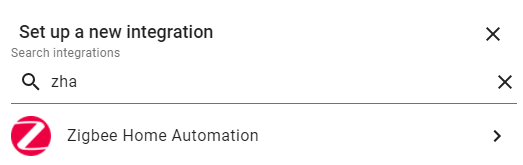
3.2. From dropdown menu select your stick:
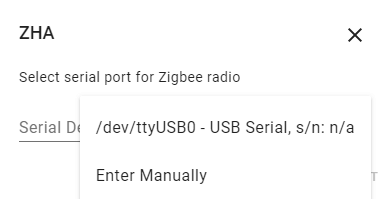
3.3. Choose the device path of USB Stick and wait for installation to complete.
- In case the autodetection fails,a manual setup menu will be displayed.
Info
Enter device path and Port Speed:115200 and Software Flow Control leave empty.
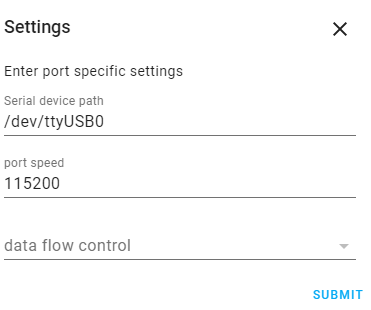
Info
If ZHA is unable to connect to the USB adapter then try re-plugging in the USB adapter or try moving it to another USB-port.
- Connect the gateway to a ethernet cable which has access to your local network.
- Power on the gateway with a Type C cable.
-
Determine the device's ip address,if your local network supports .local mdns addresses, the devices can be reached that way:
or by static ip.Info
If its used Static IP Address - be sure it is reserved in your router,so will not change after reboot.
-
Configure your software to access the device.
Currently only TI Chips are supported by Z2M( CC2652P/CC2652RB ).
With the correct IP or hostname identified, edit your Zigbee2MQTT configuration.yaml:
4.1. Add the ZHA Integration via the Add Integrations option:
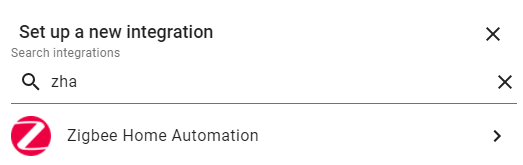
4.2. From dropdown menu select Manual:
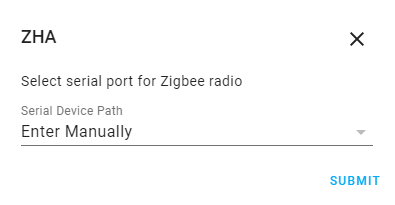
4.3. Select the Radio type for your chip:
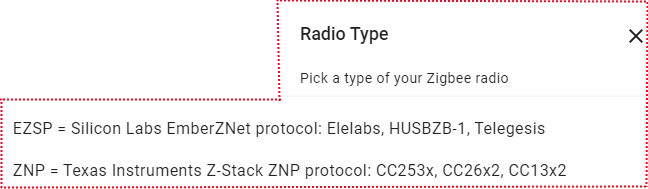
Info
For TI based gateways select ZNP
For SiLabs based gateways select EZSP
4.4. Enter socket://ip_or_hostname:6638 and Port Speed:115200 and Software Flow Control leave empty.
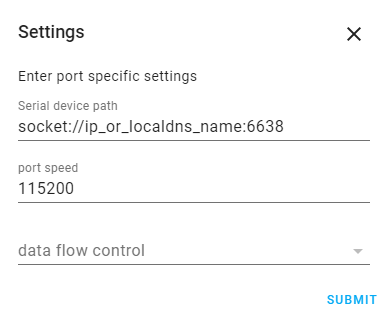
Troubleshooting¶
Zigbee2MQTT: Error Network Commissioning Timeout (panID or extendedPanID already exists nearby)¶
This error is discussed in these two threads: first and second.
According to the first thread, the most possible issue cause this error is: zigbee2mqtt will always use the same, default extendedPanId unless you set it to something else in the config file
advanced:
pan_id: GENERATE
ext_pan_id: [0x01, 0x02, 0x03, 0x04, 0x05, 0x06, 0x07, 0x08]
network_key: GENERATE
Try unscrewing the antenna during startup or unplug any near by routers temporarily. Try to do abovementioned as well as start ZHA just to test your device:
- Go to Home Assistant
- Click
Settings - Go to
Devices & Services - Click
Add integration(right bottom corner) - Find «Zigbee Home Automation», click on it;
- Between two options «Add Zigbee device» and «Zigbee Home Automation» choose
Zigbee Home Automation; - Select serial port window -
Enter manually - Radio type window -
ZNP = Texas Instruments Z-Stack ZNP … - Serial port settings window:
- Serial device path: « socket://192.168.1.105:6638 », where 192.168.1.105 is IP address of your ZigStar Adapter;
- port speed left by default 115200;
- data flow control undefined (it does not matter for LAN adapters)
- Press
Submit. - Network formation window -
Erase network settings and form a new network - Wait for Zigbee network and try to add some Zigbee end-device (e.g. sensor etc)
If ZHA starts - means that the problem in communication between Zigbee2MQTT and Z-Stack firmware, flashed to the adapter. To solve it - try steps above ZHA part.